This article looks at how to create an Amazon-optimised Product Detail Page for your product and everything you need to know to build the best listing in your niche.
1. Purchase a UPC/GTIN Barcode
If your product doesn’t already have one, the first thing you should do is purchase a UPC (Universal Product Code) or Barcode – this is also sometimes referred to as a Global Trade Item Number (GTIN) or European Article Number (EAN). Amazon will not let you create a new listing without it (unless you apply for a GTIN exemption).
When purchasing a UPC, only buy fromhttps://www.gs1uk.org/, the authorised provider of UPC numbers. Do not buy from just anywhere, as Amazon will not accept it. You can purchase ten barcodes for just £50 (exc. VAT).
2. Create your Listings in Seller Central
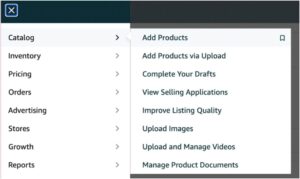
Choose ‘I’m adding a product not sold on Amazon.’ Then select the product category your product best fits in. Now you can fill in your product information, including your UPC, which you will enter in the Product ID section. If you do not have the title and description written yet, simply add placeholders, save the listing, and you can make edits later.
3. Keyword Research
The keywords on your listing are how customers find your product. It is important to use the brand name and a clear description of the item you are selling, including the format and the size. Enter all keywords that would be useful in customers finding your product. Many of the keywords will come from your product title, from the bullet point features and the description.
4. Product Title, Bullet Points and Description
Your title should include the top keywords most relevant to your product and have the highest search volume. The product title will hold the most weight in search performance but be sure you avoid stuffing it with keywords – and remember your title is limited to 200 characters.
Use the bullet points to inform your customers about the features and benefits of the product. It is best to get to the point here. You have a lot of space, so be sure to sprinkle in more high-volume keywords that you couldn’t fit in your title.
Use your description or A+ Content to reiterate what you mentioned within your bullet points. This is also an excellent place to include any keywords or information you could not fit within the title or bullet points.
Keep in mind that the description section is shown before the bullet points on a mobile listing, so do not leave out any information!
5. Product Images (and Video)
-
-
- Ensure the first image of your product is a render, which your product on a pure white or clear (transparent) background and your product must be at least 85% of the total image, there must not be any text, background or additional information on this first image, this is the main image that Amazon use for their catalogue. Amazon supports PNG and JPG image formats.
-
-
-
- Create lifestyle images that show your product in use
- Produce helpful infographics that explain product features and benefits
- Include any unique backgrounds that are specific to your product
-
- You now understand the different ways to sell on Amazon To see our document on ‘Low Price FBA Rates’ please enter your details for your free PDF download. Or read our next blog article: ‘Creating Your Amazon Product Listing.
